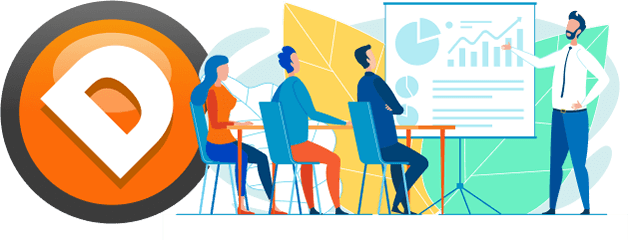Free Trading Indicators & Downloads
News Indicator for NinjaTrader 8
News events can create strong, sudden volatility in any market. Use this indicator to know when planned financial news will impact the markets. Upcoming events are displayed directly on your NinjaTrader charts. This is a must-have, especially for those operating with limit screen space who don’t want to bother with having another window open for news. The news event list updates automatically. Note that the indicator does not account for unscheduled news events like severe weather, war breakouts, resigning CEOs, etc.
Each setting is easy to understand. For example, you can limit news events to US-only. Be sure to learn an exact method for trading the news by watching the video.
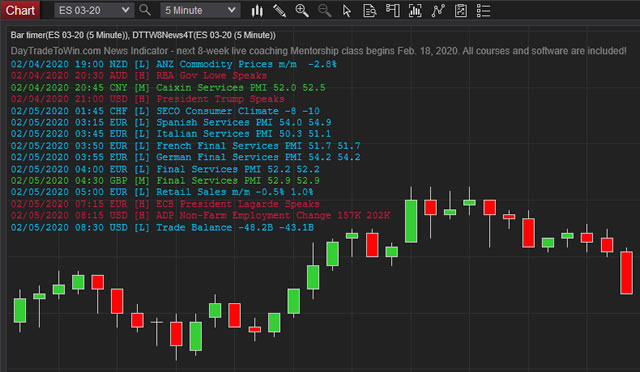
Installation
- Download and save the indicator .zip file into a folder that you’ll remember (like the desktop or an indicators folder you’ve created).
- In NinjaTrader 8, open NinjaTrader’s Control Center > Tools > Import > NinjaScript Add-On.
- Find the .zip folder you downloaded in the first step and double–click it. Accept and messages that appear.
- Open a chart > right-click the chart > Indicators > find the news indicator (look for DTTW) in the list and double-click it > click OK.
- You should now see news events on the chart. Note that some days simply won’t offer news events. You can test if the indicator is working by changing your Windows system time to a day and time that contained upcoming news events. Remember to restore your clock settings afterwards.
Licensing
This free trial requires licensing. If a license message appears after applying the indicator to your chart, you will need to follow these licensing steps.
NinjaTrader 8 Trading Platform
We use NinjaTrader 8 to day trade. After downloading and installing the software, you will be able to use it for all of your trading needs: including charting and placing trades. NinjaTrader is free for practice trading (also called sim or paper trading). After signing up for the simulator, we will also send you our free Get Started Trading Guide, which will help you quickly learn the basics.
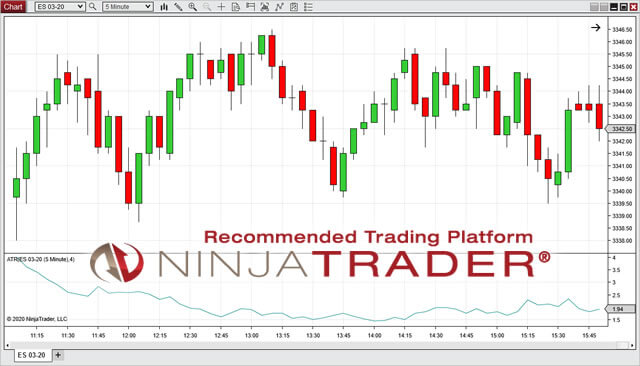
Online News Calendar for Day Traders
Just like the news indicator above, you can stay aware of upcoming news events using just your web browser! When visiting the Day Trade to Win News Calendar, you will automatically get scrolled to the most recent news event. Compare the current GMT time with the GMT times for each event listed so you can prepare yourself ahead of time. Generally speaking, we recommend that you wait 15 minutes after a medium or high-priority news event before trading again. The News Calendar is updated every Monday. Refresh the page on Mondays and you’ll have all the news events that affect your trading for the entire week.
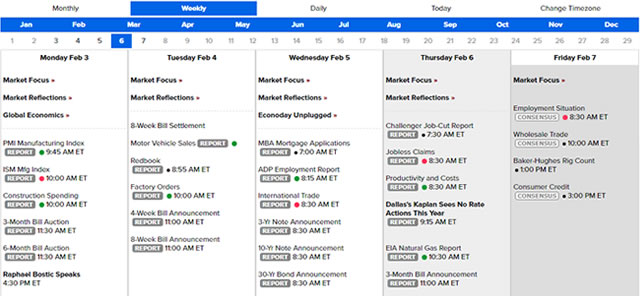
Bar Timer for TradeStation
A bar timer will provide you with a countdown for the current candle/bar in minutes/seconds, starting over when a new candle/bar posts. For example, on a five minute chart, a bar timer will count down from five minutes. Knowing when the current bar/candle will end and when the next begins is essential to many strategies. (Note that NinjaTrader comes with a bar timer indicator.)

Installation
In TradeStation, right-click a chart > Insert Analysis Technique > Import > Using Import/Export Wizard > Select the second option from the top (Import EasyLanguage file (ELD, ELS, or ELA) > Next > browse for the ELD file you downloaded > complete the process. Note that the bar timer needs time to sync – one full rotation before it begins to work properly.
Tick Counter for TradeStation
The tick counter will tell you how many ticks remain in the current plotting bar. For example, if you use a 250 tick chart, each new bar will start counting down from 250 ticks. The current remaining tick value will appear next to the currently plotting candle. By default, the tick countdown color is magenta. Knowing when the current bar/candle will end and when the next begins is essential to many strategies. (Note that NinjaTrader comes with a tick counter indicator.)

Installation
In TradeStation, right-click a chart > Insert Analysis Technique > Import > Using Import/Export Wizard > Select the second option from the top (Import EasyLanguage file (ELD, ELS, or ELA) > Next > browse for the ELD file you downloaded > complete the process. Open a tick chart (right-click the chart > Format Symbol > Settings tab > select Tick as the Interval > Set the Interval Settings to your desired tick amount (ex. 250 for the Price Action Scalping method), > Under “For volume, use:” select Tick Count. Furthermore, if you want to hide the empty space on the bottom of the chart that appears as the result of this indicator, you can do so by right-clicking the chart > Format Symbol > Scaling tab > Change Sub-graph to 2. Note that this may interfere with other indicators on your chart. Note that the bar timer needs time to sync – one full rotation before it begins to work properly.
Use these trading downloads, tools, and software at your own risk. We do not provide accuracy or performance guarantees. Day trading can result in significant financial gain and loss. See our full disclaimer below.